Adding Allotments/Points To A Customer
If your site uses Allotment/Points or something similar as a payment method, you can edit the allotment amounts for individual users. Allotments/Points must be enabled on your site for use. Contact our support team to have this feature enabled if necessary.
If you have a large number of allotments to add for multiple users, we suggest you contact our support email, and we will provide you with a spreadsheet to fill out and send back to us, and we will do the initial allotment upload for you. The below instructions are for individual customer/user allotment updates only.
How To Do Allotment Edits
To assign a non-admin user to handle company allotment/point edits do these initial steps
- Login and go to Admin/User Manager and add a new Practice user.
- Go to Admin/Client Website Manager (Site Manager), click the number in the Users column to add the Practice user to the site.
- Select the new Practice user from the dropdown and click Add.
- The new Practice user can now log in to EOS (Admin) with a limited menu.
These steps allow a site admin or practice user to edit the customer record
- Have user/admin login, and go to Customer/Search and search for customer who needs a points edit.
- Practice user will see ONLY users for the client site. This note only applies to multi-site domains.
- Click the Customer ID in first column to access Customer record.
- On the Customer Summary, click the Edit tab.
- Scroll to bottom of Edit page, update Allotment (points) box, and date (optional) but if set, the allotment will not be available until the date set.
- Click Update button.
The customer will have now (see date note above) have allotments/points to use for order placement.