Creating An Admin/Back-End Order
There may be times when you need to redo an order for whatever reason, typically to replace a damaged bottle, or if something was missed shipping out an order. To place an order in the back end do the following:
- Log in to the back end like you normally would
- Go to the customer record you are sending the order to.
- If the customer does not exist for some reason, create a new customer by going to Customer/New in the top nav
- You can find an existing customer using Customer/Search in the top nav
- You can also go to the order in question and click the customers name in the Summary section to get to their record
- Once on the customer page, click New Order Tab
- On the next page, add the SKU and the Qty inside the Products block and click the Add button
- Repeat as necessary for additional products
- Once all products are added, click the Next button in the upper right of the screen
- On the Shipping and Billing Address page, verify or edit the addresses for the order (refer to original order if applicable to be sure) then click the Next button in the upper right of the screen
- Choose a shipping type, or select the same shipping type as the original order if applicable, then click the Next button in the upper right of the screen
- On the Payment page, select Phone Order as the Order type in Misc. This is a good way to track orders that did not come in from the ecommerce site.
- Also on the Payment page, select the payment method and fill in additional info needed in the Method drop-down, or select No Charge if this is a replacment order.
- Then click the Place Order button on the upper right of the screen and that is it.
- The new order will appear on the Picking Ticket page like normal (can take up to 15 minutes)
- Lastly, if this is a replacement order, go to Products/Warehouses in the top nav
- Click edit on the right on the product line in question
- Add number of bottles sent that were not sent the first time to the Lost/Gain block
- Click Update
- NOTE: if this is replacing broken bottles damaged in shipping, or is not an order to fix a mistake in shipping, this last step is not necessary.