Editing the Home Page
Add/Edit/Remove Home Page Products
FIRST NOTE – In case it did not come up in training. Please run any new products by us before adding them to navigation for a while so we can make sure there are no compliance gotchas. There are several steps to that, so we like to validate to make sure we are all covered. Failure to set up products correctly could result in returned packages and possibly fines.
- Log in to the admin section of your website
- On the top nav hover Admin and go to ECommerce Manager
- On the Ecommerce Manager Page, click Configuration Manager
- Depending on the version of the site you are running, this could also be under Admin/Ecommerce/Manager
- There are two clickable options on this page
- The link in the Home Page Designer column goes to your home page editor.
- Click the Edit Home Page link to go to the Home Page Designer where you will see a number of tabs
- Use the input boxes/fields on each tab to add/edit content on the home page.
- The Tabs are:
- Theme:
- Is the base design of your website and controls which style sheets render the site.
- There are options to have different layouts, which are created by our staff and added so you could just simply click a radio button to change the appearance. All Distillery Spirits sites are created to match the distillery ‘brochure’ site as closely as possible, so only one is out there by default.
- Banner image
- Banner image is really a misnomer, it is more like a body copy image.
- Headline – renders a headline, no styling capabilities and will display as themed in the site style sheet.
- Body Copy – can be used for body copy, or headlines. Has a WYSIWYG editor for more control.
- Use this to add current specials, a list of states you deliver to, buy and save recommendations, or other blurbs.
- Group Tabs
- Are the product listing sections on the home page.
- Click into Groups A, B, C, or D and you will see a place for a headline, and then a static list of products.
- Headline is available in each group to better describe the group contents
- The static list can be of skus, or category ids, and will layout across the page displaying the number of items in each row set by the breakpoints in the style sheets.
- To get the Category ID to use instead of a sku, go to the Primary Nav products as listed here, click into one of the categories and note the ID# at the end of the address in the browser address bar
- You can use the little icons on the right to move the items up or down the list or to remove them from the list.
- To add a new item to the list, just click the new item link at the bottom.
- The Shopping Assistant tab is deprecated and not really used and we are considering removing it.
- Theme:
- REMEMBER TO SAVE USING SAVE BUTTON at the bottom – easy to forget and gets even the more experienced users.
NOTE: It takes a few minutes between clicking save and showing up on the home page and you should back out of the eommerce manager. Sometimes I think staying on that screen slows the update.