Adding/Updating Products to Warehouse Inventory
Adding a New Product to Warehouse Inventory
- Go to Products/Warehouses
- Click the ‘new product’ link between the Warehouses and Product sections
- Add the SKU and the number On-Hand
- The other fields are not required and are there if you keep track of product location in your warehouse.
OPTION: When adding a new product under the products menu, the warehouse and on-hand is an option that can be filled in when creating the new product from scratch, but not when creating a new product by copying another one as a base. Products created by copying other products need to use the steps above before the product can be available for purchase on the website.
NOTE: A product must be added to the system before it can be added to the warehouse
Updating Current Inventory
- Go to Products/Warehouses
- In the Products table at the bottom click Edit on the right for the product you want to update.
- IF YOU HAVE NO OPEN ORDERS – you can set the on–hand to the desired current level.
- IF YOU HAVE OPEN ORDERS – we advise that you use the Lost/Gain box to adjust the inventory by entering a negative or positive number. It will update the on-hand accordingly when the auto process runs.
- Lost/Gain takes into account all orders and does the math for you if any open order would affect the on-hand total
- Lost Gain updates inventory during one of the daily processes, typically start of day, but can be forced to process sooner by going to Admin/Command Processor and then clicking Process Backorders. On-hand will update within 15 minutes.
- NOTE: When the On–Hand is zero and Ltd Qty is checked, the product will automatically display as Sold Out
- NOTE: If Ltd Qty is not checked on the product, on-hand can be a negative number, indicating a backorder situation
- Orders with backordered items will not appear in the Picking Ticket queue until the backorder is cleared
- Adding inventory will automatically clear backorders when the End of Day process runs each evening
- You can manually Process Backorders after adding inventory by:
- Go to Admin/Command Processor
- Click Process Backorders