Creating a Basic Global Promotion With Promo Code
To create a basic GLOBAL (applies to all products) promotion requiring a promo code, do the following:
- Log in and go to Product/Catalogs
- Click the ‘new catalog’ link just above the Catalogs box
- In the New Catalog box, Name your new catalog.
- Name is the only box required
- Create a name that makes sense for the campaign.
- If this is just a repository of your global promo codes, something like Global Promos will work
- Click Add
- The Catalogs box now has the ‘newly named’ catalog in the list
- Click the number in the Promotions column
- On the Add Promotion page, enter the Promo Code and choose the Discount Type
- Price for dollar amount spent
- Quantity for number of items purchased
- Add in an Expires date if you want the promo to end on a certain day
- Add in a Limit if you only want the promo code to be X times
- Enter in a Limit Each if you want the user to only use the promo code X times
- Click the Add button
- When you are returned to the Promo Manager, find the new promo code you just entered, and click the new link in the Discount Type column.
- For a Price discount, enter the starting price of where the promo takes effect, or .01 if it is for anything.
- For a Quantity discount, enter the number of items where the promo starts.
- Enter the Discount amount, whether a percentage or a dollar amount.
- Enter the Expires date here as an option of expiring a level on a certain date.
- Click the Add button.
- You can have multiple levels in the promo, like multiple dollar amounts, or multiple quantities and set a different deal at each level.
- Repeat the above steps to add more levels if necessary.
- Click the Close button in the top right.
You should ALWAYS go out to the shopping side and test the promotion. Add a few items to the cart and cycle through the checkout steps. You will add the promocode on the last page of the checkout process. If your cart has multiple levels, we suggest editing the cart items to make sure each level works correctly.
If you have any issues while creating a promo code, you can always contact customercare@spirits360sales.com.