Creating A Catalog
To create a catalog, whether for use in a promotion, or for a club, etc…, do the following:
Create the Catalog
- Log in and go to Product/Catalogs
- Click the ‘new catalog’ link just above the Catalogs box
- In the New Catalog box, Name your new catalog.
- Name is the only box required
- Create a name that makes sense for the campaign/customer/etc…
- If this is just a repository of your global promo codes, something like Global Promos will work, if it is for a Club mailing, use the name of the club or the month of the mailing, etc…
- Expires can set the expiration date of the catalog. It is not required and can be added later.
- Click Add
- The Catalogs box now has the ‘newly named’ catalog in the list
Add Products to the Catalog
To add products to a catalog:
- Find the catalog in the list and click the number in the Products column for the catalog in question.
- Click the ‘add product’ link just above the Products section
- Select the product Type, then SKU, the regular price will display in the Price/Discount field and can be changed to set a special catalog price.
- Prices may be specified as either a price (positive value) or as a discount (negative value). Example: -5 will give a $5.00 discount off the final product price (after any quantity discounts). A % discount may be specified by entering a negative value between -1.0 and 0.0 or as -n%. For example, -0.2 or -20% will give a 20% discount. Sub-dollar discounts, e.g. 50 cents, are not currently supported.
- Click the Add button.
- Repeat as necessary to add as many products as you would like.
- There is the option to do Bulk or Family add, but those could inadvertently add lots of products, so individual adds are safer until you become more familiar with catalog setup.
- When you are finished adding Products, click the return link top left to return to the Catalog Manager.