Creating A Club
Please note – the club function must be enabled on your site. Not enabled, contact us to get started.
You will also need to add a ‘Join The Club’ link to your Spirits360 Shop navigation to enable your customers to sign up. If you need help with this step contact us for help.
The link to join the club is: https://yourspirits360domainnamegoeshere/club/join.aspx. Please test the link before posting it and be sure to also share it on your social media accounts or in your newsletters.
Create the Club
- Log in and go to Admin/Club Manager
- Click the ‘new club’ link just above the Clubs box
- Add the club Name (required) and a Description if necessary – only two options available for initial setup.
- Click the Add button
- Once you add the club, click the Enabled check box on the club row to activate the club
- Enabling the Club adds it to the list of available clubs on your Spirits360 Join The Club page
- You can disable the club at any time by clearing the check box
- Sort code can be used to sort the club list for users if more than one is available to them.
- Repeat for additional clubs if necessary

Once your club(s) are created, you can use the linked numbers in the columns to see:
- Members – a list of all users who have signed up for that particular club.
- Schedules – a list of mailings for that particular club (more info below).
Set A Mailing Schedule
Please Note: You will need to have a catalog created to create a schedule. Also, if you are looking for a custom shipping type for the club mailing, contact us to create it for you before creating a schedule.
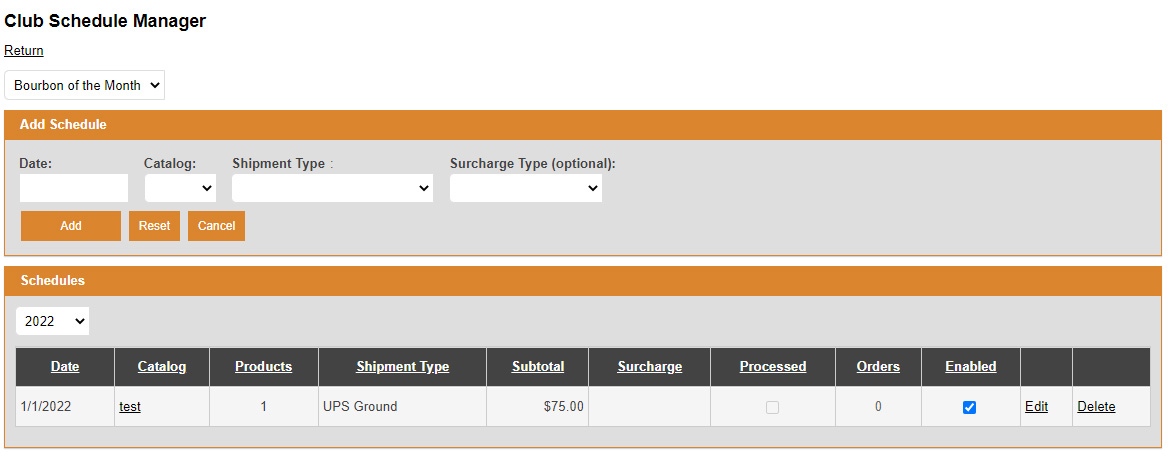
- Go to Admin/Club Manager
- Click the number in the Schedules column on the Club row (see example above)
- Click ‘new schedule’
- Select the Club the schedule is for if more than one is available.
- Select the Date of the shipment (required)
- Select the Catalog for the shipment (required)
- See Creating a Catalog to create the catalog prior to making the schedule
- Select a Shipment Type (required)
- Select the Surcharge Type (optional) – use to set any additional fees like gift wrap, special handling, etc…
- Click the Add button
- Repeat above to add additional schedules as required.

What’s Next?
On the scheduled shipping date, your Spirits360 site will automatically create picking tickets for all customers who signed up for the club. Process those from your admin portal as usual and that’s it!