Reprinting Picking Tickets
There will be times when you need to reprint a picking ticket, be it the browser pop-up blocker was on, printer issues, out of paper, whatever, so you go back to the Picking Tickets list, and the ticket you need is no longer available.
Remember, the Picking Ticket list only displays tickets in the Processing status, and as soon as a UPS tracking number is assigned to an order, which happens the first time you print the ticket (successful print or not), which changes the order status changes to Shipped.
To reprint picking ticket:
- Log in and go to Orders/Search
- Use the filters to search and when the results come back, click the order number in the first column for the one you want to reprint
- In the upper-right of the Order Summary page there is a Shipments box, click the Shipment Manager link in that box
- On the Shipment Manager page, click Reprint in the Printed column and that will bring up the Picking Ticket just as if you were printing from the picking ticket page.
- Note: Watch the address bar on your browser for a pop-up blocker which will appear in the far right of the bar. If it appears, simply click the icon that appeared, and select Allow or Always Allow. Close the box and Refresh the page, and your printing box should pop up.
- You can reprint as many times as you need, but can only use the UPS label once.