Adding/Editing a Product to the System
A BASIC OVERVIEW of the options available on the Product Add or Update page. Please contact us for more detailed information if you cannot find your answer below.
- Log into your admin section
- Go to Products/Add for a new product or Products/Search in the top nav to add/eidt a product
- To EDIT a product, find the product you want to update and click the SKU in the first column to go to the Product Update page
- To ADD a product, you will be brought right to the Add page when you click New above.
- To ADD a new product, enter info in the fields below and click the Add button at the bottom
- To EDIT a product, update the fields as necessary and click the Update button at the bottom
- Go through each tab across the top of the Product Add/Update page and update each section as necessary. The tabs are:
- General – Basic product info with several fields. Product SKU, Name, Type, and Price are required. If an alcohol product, Alcohol Type, Volume, Volume Unit, and ABV are also required.
- If Adding a NEW product Warehouse and Inventory Quantity can also be added on the is page
- If Editing a product inventory, see Adding/Updating Products to Warehouse Inventory
- Shipping – Sets product weight. Dimensions not required. If an alcohol product, Delivery Confirmation MUST BE Adult Signature Required.
- Images – Upload and select product images. First one displayed is the main product image, others are clickable thumbnails.
- Qty Prices – To set quantity discounts.
- Qty Restricts – To set purchase limits
- Info Tabs – Adds additional customizable information areas to the product display, for example Tasting Notes.
- Kit Items – used to create a product combining other inventory items into one product, for example Gift Baskets.
- Attributes – used to set Volumes or Sizes on products where several options are available for the product. Requires Attribute and Families to be set up beforehand.
- General – Basic product info with several fields. Product SKU, Name, Type, and Price are required. If an alcohol product, Alcohol Type, Volume, Volume Unit, and ABV are also required.
PLEASE NOTE: If an alcohol product, ABV is a newly required field and an adds/edits will not take if ABV is not filled in. This is easy to miss, so it is something to keep an eye out for.
IMPORTANT NOTES
If the product is an alcohol product the following MUST BE set correctly to conform to compliance requirements:
- GENERAL TAB
- Type Dropdown must be set to Alcohol, and Alcohol Dropdown must display proper spirit type.
- Volume, Unit, and ABV% are all required.
- SHIPPING TAB
- Delivery Confirmation MUST BE Adult Signature Required