Making a Product Unavailable
Making a product unavailable can be handled in a few ways.
- Make it unavailable for purchase – keeps the product on the site, but removes the quantity dropdown and the Add To Cart button.
- Displays a Sold Out notice on the product – Zeroing the website inventory will display a Sold Out on the site for that product. The product must be marked as Limited Quantity on the product update page for the Sold Out to show.
- Remove it from the navigation
To make a product Unavailable For Purchase, do the following:
- Log into your admin section.
- Go to Products/Search in the top nav.
- Find the product you want to update and click the SKU in the first column to go to the Product Update page.
- Scroll to the bottom of the update page and click the Unavailable checkbox.
- Click the Update button.
PLEASE NOTE: If an alcohol product, ABV is a newly required field and an update will not take if ABV is not filled in. This is easy to miss, so it is something to keep an eye out for.
To display the Sold Out:
- See the Adding/Updating Products in the Warehouse how-to, Updating Inventory section.
PLEASE NOTE: If a product is marked Unavailable on the product page, it WILL NOT show Sold Out even if it also meets the sold out requirements.
To Temporarily Remove the product from the website:
- See the Editing The Navigation how-to, To Add/Remove Products From the Main Navigation Categories section.