Submitting Orders to Ship Compliant
To submit orders to Ship Compliant:
ASSUMPTION: All orders are checked through Ship Compliant during ordering process. We suggest, and the how-to below assumes, that any order that is ‘order only, no wish quantities’ will not only be auto-checked, but also auto-verified, since it should not require any further staff interaction.
- Login to your admin site
- From the Home Screen, click ‘Pending Verification’ in the Quick Search section
- Click into each order using the Order ID in the first column and take corrective action for that order
- Set shipper in Shipper column bottom of screen (if applicable)
- Click Edit order to make other order updates
- Apply Wish items
- Edit customer info
- etc…
- Complete order update and return to order summary (make sure there is no (name is editing) next to the Pending Verification status in the Summary block
- Re-Check order with Ship Compliant after order updates as necessary (Check link in Summary section will be active)
- When order edits are complete, click active Verified (working on text edit for that) link in Summary section
- When all orders are Verified, go to Order/Picking Tickets in the top nav – this is not a necessary step, but can be used to confirm orders are ready to move forward in the system
- In the Warehouse dropdown you will see the warehouse name with (X) after it. The (X) shows how many orders are available to process
- In the Shipper dropdown, shipper options and available orders will be displayed with (X) indicating number
- Further filters become available as more options are selected
- TO EDIT AN ORDER that has already been verified you need to cancel the shipment:
- Search for the order by Order/Search or go to Order/Picking Tickets
- Click the number under the Ticket column to go to the order Shipment Manager and “Cancel Shipment”
- Click the number under the Order column to go to the order summary and click the Cancel Shipment tab
- Once the shipment is canceled, it is returned to an editable status
- Search for the order by Order/Search or go to Order/Picking Tickets
- When you are ready to send orders, go to Admin/Shipment Options/Shipper Manager
- Click ‘Shipper Service’ at the bottom of the Shipper list
- Click the Export button, and wait for ‘Export Complete’ message
- At this point, credit card is charged
And that’s it. Orders are now at Ship Compliant.